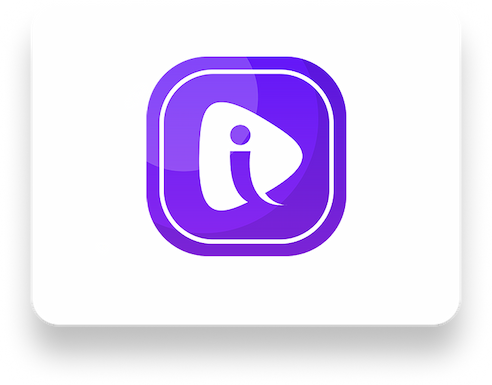We've put together 10 tips so you can master the basic Instagram Reels editing tools and create engaging content.
Use music in Reels
Adding songs and music to Reels comes in handy if you want to create interesting and engaging content.
1. In the Reels section on the right, click the photo icon.
2. Tap the music note icon on the left, select the song you want. Once selected, you will be taken back to the recording screen
3. To select a fragment of a song, click on the thumbnail of the album cover in the menu on the left, select the desired part of the song.
4. Start making a video. Press the record button and the music will start playing. If you release the record button, it will stop. You can also create an audio mix (increase or decrease the volume), add stickers, drawings, text.
5. Tap Share.
Add subtitles to videos
Adding subtitles to your video content will help add more context, make your post more understandable.
1. In the Reels editor, search for the song you want and start recording your video. To check what has been recorded, click on the back arrow. There, you'll be able to remove something from the video or trim it. Tap Done. To return to edit mode, click back.
2 In the top right corner, tap Aa, so you can add text to the video.
Write your message. At the top, you'll find text style editing tools. At the bottom of the screen, you can choose a font. If you click "Done", you can see what happened in the end.
3. In the left corner at the bottom, there will be a small icon of your text. With it, you can customize when the text appears in the video and how long it lasts to show.
4. If you're sure you're happy with the video, click Share.
Make a video from multiple scenes
With Reels, you can quickly create a mini-movie — you can record new footage or pre-recorded footage.
1. In the Reels editor, select any effects and music, record a video.
2. To add another scene to your recording, repeat the process. If the clip has already been recorded, select it in your camera roll by selecting the desired segment from it. Click "Add" in the top right corner. To get into edit mode, click the back arrow.
3. If you are sure that you are satisfied with the video, click "Share".
Record Reels Hands-Free
This can be done with the hands-free feature allowing you to capture the moment from a distance greater than an arm's length.
1. In the Reels editor, click on the stopwatch and choose the duration of your video (from 5.2 to 30 seconds).
2. Use the "Countdown" function – 3 to 10 seconds, set a timer, and press the record button.
3. After the recording is finished, click "back" to edit.
4. Tap "Share" if the video is ready.
Choose your favorite Reels filter
Instagram has a huge library of AR filters and effects.
1. In the Reels editor on the left, tap the emoji icon. Filters can be selected at the bottom of the screen.
2. To find other filters, scroll all the way to the right and tap Browse Effects. Before using it, you can check it out – click "Try". To save, tap the down arrow (save) and it will be added to your filter set.
3. To record with a filter, hold down the filter icon while recording.
4. After the recording is finished, click "back" to edit.
5. Tap "Share" if the video is ready.
Use the Alignment tool
It will allow you to add or remove an object or person between scenes to create a fade-in/fade-out effect.
1. In the Reels editor, select any effects and music, record a video.
2. On the left side, you will see two superimposed squares. Click on them, and you'll see a semi-transparent version of the last image of the last post.
3. Add the right moment, different clothes, or a friend to the scene. Align yourself with this translucent image and start recording. When your two videos play at the same time, any complementary elements will "magically" appear in the frame.
4. Tap "Share" if the video is ready.
Create Time-Lapse Videos
With a timelapse recording, you can put more into your Reels.
1. In the Reels editor, tap the 1x icon on the left and select the recording speed (fast or slow motion). The music will adjust to the recording speed.
2. Tap "Share" if the video is ready.
Add a voiceover
Voiceovers are a good way to add narration to a set of clips.
1. In the Reels video editor with all the attributes described earlier.
2. Press the microphone on top.
3. Tap the point on the video timeline where you want the voiceover to be and start recording. If the video already has music, the voice will be overdubbed on top of it.
4. Tap "Share" if the video is ready or edit it.
Remix Function
Instagram has recently added a Remix feature to Reels.
1. Find a reel you like in Reels Review.
2. Tap the three dots in the bottom right corner.
3. Select Remix This Reel. You'll be taken to the Reels Maker workshop, where you'll see the original Reel on the left side of the screen. Record the video as usual. If you want to replace the original Reel sound, add your own music.
4. On the editing screen, tap the Mix Audio icon to adjust the balance of the audio and the source clip. Tap Share.
Green Screen Effect
Play around with the background of your choice – video or photo!
In the Reels editor:
Option 1. Swipe up to view your camera roll: in the top left corner, click Green Screen. Then, choose a background, either a video or a photo.
Option 2.
- In the Filter Library, find the Green Screen camera effect, click Try, or add it to your camera. Tap "Add Media" to select it as your background.
- Shrink or zoom in on the screen to make it bigger or smaller in the background.
- Hold down the green screen icon to record.
- Tap "Share" if the video is ready, or edit it.